3rd Update: All errors noted in the comments have been fixed in the latest version. Password to unlock is shsph.
2nd Update: In response to the comments, all editable fields have been unprotected. Please delete the old file and download the new file through the link below.
1st Update: The previously uploaded copy contains an error where final grades for females do not show up in the Grading Sheet. Please download the corrected copy to resolve the issue.
This modified E-Class Record automatically changes the percentage weights depending on the type of Senior High School subject.
INSTRUCTIONS:
1. Click here to download the E-Class Record and Grading Sheet on your device. (Best to use a laptop/desktop)
2. Use one file per subject.
3. Open the downloaded file. Click "Update", "Enable Editing", and/or "Enable Content" if they appear.
4. The file contains 4 sheets: DATA ENTRY, CLASS RECORD Q1, CLASS RECORD Q2, and GRADING SHEET.
5. On the DATA ENTRY sheet, fill out the all information needed. Pay special attention to Subject Type. Your choice will determine the percentage weights for Written Works, Performance Tasks, and Quarterly Assessment.
6. Notice also that depending on the semester, the quarters also change - First and Second Quarters in 1st Semester; Third and Fourth Quarters in the 2nd Semester.
7. Upon completing the names of learners, you may start recording their ratings in the CLASS RECORD Q1/Q2. Initial and Quarterly Grades are automatically computed and reflected in the Grading Sheet.
If you have questions, use the comment box below.
DOWNLOAD LINK:
E-Class Record and Grading Sheet for All SHS Subjects
If you found some useful stuffs here, you may want to DONATE via GCash 09074427836
This modified E-Class Record automatically changes the percentage weights depending on the type of Senior High School subject.
INSTRUCTIONS:
1. Click here to download the E-Class Record and Grading Sheet on your device. (Best to use a laptop/desktop)
2. Use one file per subject.
3. Open the downloaded file. Click "Update", "Enable Editing", and/or "Enable Content" if they appear.
4. The file contains 4 sheets: DATA ENTRY, CLASS RECORD Q1, CLASS RECORD Q2, and GRADING SHEET.
5. On the DATA ENTRY sheet, fill out the all information needed. Pay special attention to Subject Type. Your choice will determine the percentage weights for Written Works, Performance Tasks, and Quarterly Assessment.
6. Notice also that depending on the semester, the quarters also change - First and Second Quarters in 1st Semester; Third and Fourth Quarters in the 2nd Semester.
7. Upon completing the names of learners, you may start recording their ratings in the CLASS RECORD Q1/Q2. Initial and Quarterly Grades are automatically computed and reflected in the Grading Sheet.
If you have questions, use the comment box below.
DOWNLOAD LINK:
E-Class Record and Grading Sheet for All SHS Subjects
If you found some useful stuffs here, you may want to DONATE via GCash 09074427836

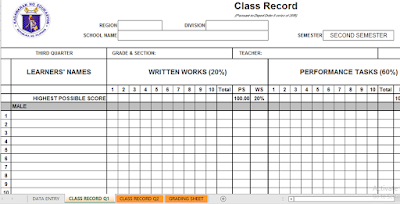






27 Comments
Hello What's the password of the Excel?
ReplyDeleteHi, What's the password of the Excel? Thank you.
ReplyDeleteWhat's the password?
DeleteWhat's the password?
Deletewhat's the password? thanks
DeleteHi po, What's the password of the Excel? Thank you po.
ReplyDeletethank you, password po pls.
ReplyDeleteTHANK YOU PO. PWDE PO PAHINGI NG PASSWORD PO PLEASE.
ReplyDeletepwede pong mahingi ang password?thank you po
ReplyDeleteHello po . pwede po pahingi ng password. please . thanks
DeletePassword po please
ReplyDeletecannot edit region, school name, etc. file is protected.password po sana to unprotect the sheet.thank you
ReplyDeleteHi, I find it very useful but I can't use it without the password. Thanks!
ReplyDeleteHi! How can I change the GRADING SHEET tab if it is protected? Some information there need changes - like the School Name, School ID, etc. Thank you!
ReplyDeleteCannot edit, password is needed
ReplyDeletepassword, please
ReplyDeletepassword please.. cannot edit the school and school id. thank you
ReplyDeleteWe have already made a correction. You may now School name, Region, and School ID. Please download again using the new link.
ReplyDeleteHi, just downloaded the file but may I request for the Password to unprotect the workbook? Thank you
ReplyDeleteHELLO PO, "SCHOOL HEAD" still protected po.
ReplyDeleteGood Day may I request for the Password? Thank you
ReplyDeleteHELLO password please hahahaha
ReplyDeletedid they give you the password?
DeletePlease read 3rd Update above.
DeleteHi! may i know the password of the excel please? some grades are not showing
ReplyDeletePlease read 3rd Update above.
DeleteHi, I have something to ask you. May I have at least you email so we can talk there. I cannot reach that number po.
ReplyDelete